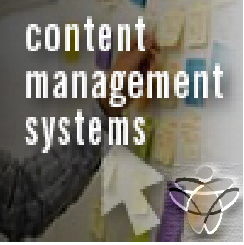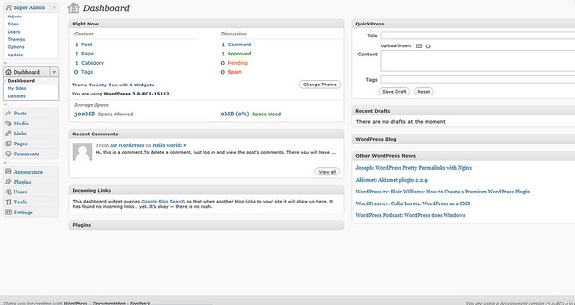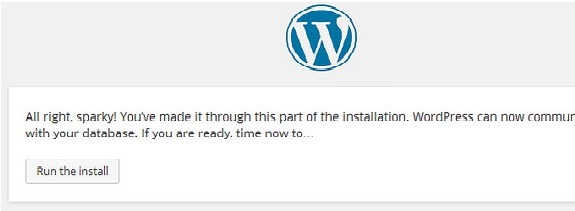An introduction to WordPress
It is a free open-source Content management system (CMS) based on PHP and MySQL. It is installed on a web server. Local computer may be used for single user testing and learning purposes. It has a web template system using a template processor. Once downloaded, WordPress (in short WP) installation files has a size of about 20 MB. WP is very easy to use so that the time spent can be reduced. It is browser based so we can login from any internet connected computers. It doesn’t require HTML editing software.
The code behind the WP is very clean and simple. No more waiting for your web designer to make simple updates your sites. It also features integrated link management, search engine optimization, clean permalink structure, ability to assign multiple categories, also with tagging of posts. If you’re ever curious about who uses WP, head on over to the WP site showcase and you’ll be impressed by the number of well-known sites and famous people using WP to power their websites.
What is Content Management System (CMS)?
It is a software which stores all the data (text, photos, music, documents) that is available on the website. Also it helps in editing, publishing and modifying the content of website. CSS files can be modified to the design as per the users needs.
It is very easy to edit the content as it uses a WYSIWYG (What you see is what you get) editor which is similar to a word processor interface where you can edit the contents of the article. That allows the user to directly manipulate the layout of document without having a layout command. It allows creating different roles for users for website such as admin, author, editor and contributor. There’s a HUGE support community. WP is not just a software, it has become a community. they are informal, community-organized events put together by other WP users.
User Management
The main role of User Management is Authentication. It allows the user information such as changing the role of users, create or delete the user, change the password and user information.
Media Management
It is the tool for managing the media files and folder on your website.
Theme System
The users may install and switch between different themes. This may allow users to change the look and functionality of a WP website without altering the core code. Every WP requires one theme and every theme should be designed using WP standards with PHP, HTML, CSS. It can be directly installed using the “appearance” tool in the dashboard. The PHP, HTML and CSS found in themes can be directly modified to alter theme behavior. It can be classified into two categories, Free & Premium. Many free themes are listed in the WordPress theme directory, and premium themes are available for purchase from marketplaces and individual WordPress developers.
Plugins
The plugin architecture allows the users to extend the features and functionality of website or blog and it has 50316 plugins available. These customization range from SEO, to client portals, to private information to logged in users, to CSS, to content displaying features such as addition of widgets and navigation bars. If we want to add an event calendar, video gallery, twitter feed facebook fan box then WP makes this possible with plugins.
Search Engine Optimization(SEO)
It provides several SEO tools which makes on-site SEO simple.
Multilingual
It allows translating the data into the preferred language used.
Importers
Importing custom files, comments, post pages and tags in the form of posts.
Mobiles
They designed by automatic, allow a limited set of options, which include adding new blog posts and pages, commenting, moderating comments, replaying comments in addition to the ability to view the status.
Multi-user and multi-blogging
Prior to version 3 WP support 1 blog per installation, so multiple concurrent copies run may be run from different directories if configured to use directories if configured to use separate database tables. WordPress MU makes it possible for those with websites to host their own blogging communities, as well as control and moderate all the blogs from a single dashboard. WordPress MS adds eight new data tables for each blog.
WP-Dashboard
The WP Dashboard will display the overview of the website. You can customize your needs by using some quick links such as writing quick draft, replying to latest comment, etc.
Welcome
It includes the ‘Customize Your Site’ button that allows customizing the WP theme.
Quick Draft
It is mini poster editor, ie it allows writing, saving and publishing a post from admin dashboard.
It includes title and notes about the draft, also save it as a draft.
WP News
WP news displays the latest news such as latest version, updates, alerts, etc.
General Settings
Used to set the basic configuration settings for your site.
Writing Settings
It controls the writing experience and provides option for customizing the WP site. Also with adding posts, Pages and post types.
Reading Settings
Used to set the content related to the front page. You can set the number of post to be displayed on the main page.
Discussion Settings
It is defined as the interaction between the blogger and visitors. These are done by admin.
Media Setting
It is used to set the height and width of images.
Permalink Settings
It is a permanent link to a particular blog post or category. It will set the default permalink structure.
These are used to add permalink to your posts in WP.
Plugin Setting
It easily modify, customize or enhance WP blog or post. It is a software that can be uploaded to expand the functionality of the site.
Add Post
Posts are also known as articles and sometimes refered as blogs/blog posts after adding that, You can edit the post as your needs.
Preview Posts
It is the option used to view the post before it is published to the user. You can change the post as per your need after previewing.
Publish Posts
Publish is used to make the post available to all the users wherein every user can view that particular post publishing.
Media Library
It consists of the images, audios, videos and files that you can upload and add to the content when writing a Post or Page.
Add Media
Add Media files in WordPress. WP allows you to add, all kind of media files like videos, audios and images.
Insert Media
Media files can be inserted to your Pages or Posts from libraries, from local storage or from URLs.
Add Links
Link is a connection from one resource to another. Adding links to your pages or blog posts help you to connect to other pages.
Add Comments
Adding comments allows your visitors to have a discussion with you. Comments are approved by the admin and then posted to be discussed further.
User Roles
Administrator:
Admin can do anything and everything on the WordPress site such as creating more admins, inviting more users and also removing them.
Editor:
The Editor has access to all the posts, pages, comments, categories, tags and links. They can create, publish, edit or delete any posts or pages.
Author:
The Author can only write posts, upload pictures, edit and publish their own posts.
Contributor:
Contributor can only write and edit their posts until published. They can create their own posts and pages but cannot publish them. They cannot upload images or files but can see your site’s status. When the post is approved by the administrator, the contributor cannot make any changes once published.
Follower:
Follower can only read and comment on the posts. Followers are the ones who have signed in to your account to receive updates.
Viewer:
Viewers can only view your posts; they cannot edit but can only comment on the posts.
Installation
System Requirements:
- Database: MySQL 5.0+
- Web Server:
- WAMP (Windows)
- LAMP (Linux)
- Xamp (Multi-Platform)
- MAMP (Macintosh)
- Operating System: Cross-Platform
- Browser Support: IE (internet Explorer 8+)
- Firefox
- Google Chrome
- Safari
- Opera
- PHP Compatibility: PHP 5.2+
WP requires MySQL database so create a new empty database with user/password.
Step 1: Extract the downloaded WP and uploaded to Web server
Step 2: Open WordPress
Step 3: You can view information needed for database before preceding the WP installation.
Step 4: You have to enter the information about the MySQL database
- Database Name:
- Username:
- Password:
- Database Host:
- Table Prefix:
Step 5: WP checks the database setting and gives the confirmation screen.
Step 6: Enter Administrative information
- Site Title:
- Username:
- Password Twice:
- Your E-mail:
- Privacy:
“Press the installation button”
Step 7: After installation being successful, you will get a screen with Login Button.
Disadvantages
Using Several plugins can make the website heavy to load and run.
PHP knowledge is required to make modifications or changes in the WordPress website. Sometimes the software needs to be updated to keep the WordPress up-to-date with the current browsers and mobile devices. Updating WordPress version leads to loss of data, so a backup copy of the website is required.
Modifying and formatting the graphic images and tables is difficult.
WordPress uses MySQL as a database backend which is less secure, hence, susceptible to cyber attacks and can easily be hacked. Until the 3.9 version, the private and important data was stored on MYSQL driver but now it uses MySQLi.
SEO makes your site stay at the top and make it visible for the users to access it. You don’t have to code or depend on developers or outsource it to external assistance just install the respective plugin and enhance the performance of your site.
Conclusion
Though WordPress has both advantages and disadvantages, but still its advantages has an upper hand over its disadvantages. WordPress is a very good script to create a simple website. With WordPress, it’s completely possible to mix various frameworks and to escalate the growth of the business and achieving the desired goal. It’s very good choose for a beginner’s. For more advanced users, you may find that you need to install a throng of plugins to get the design capabilities you want, in which case a more advanced CMS might be in order for you.
Advantages and Disadvantages of WordPress
Flicker.com/ TechnoGiants Blog/ Paul Ramkissoon/ Rockon IT/ Sean MacEntee/ India7Network